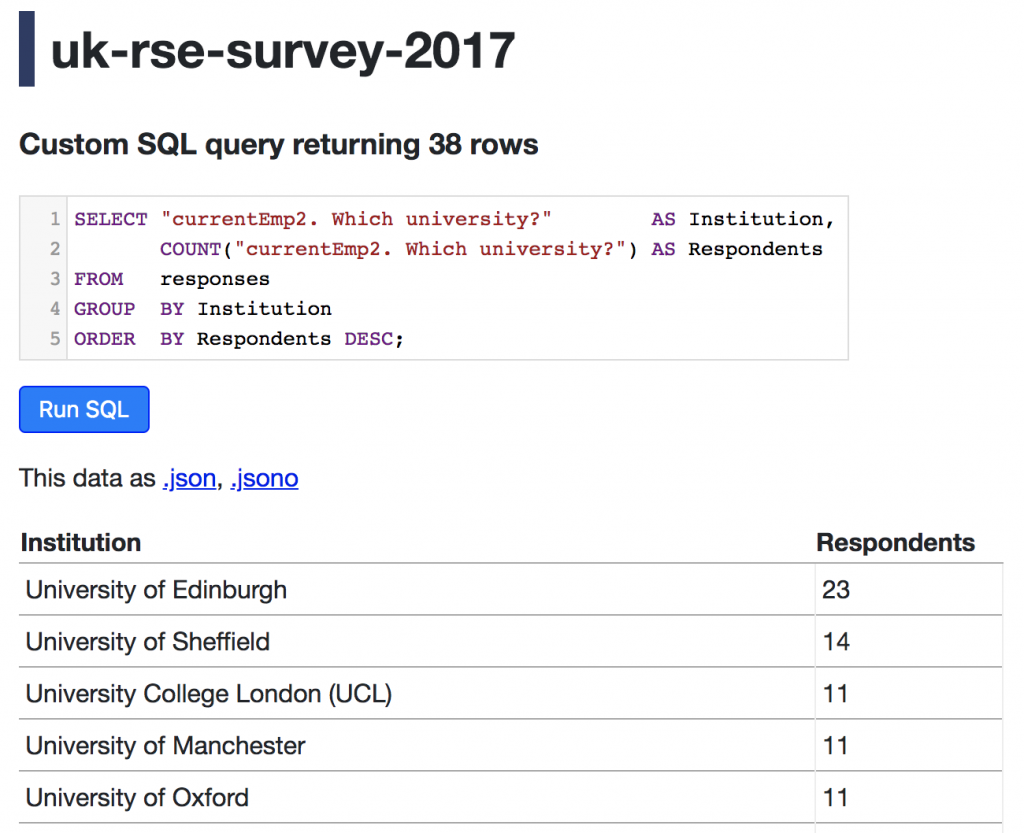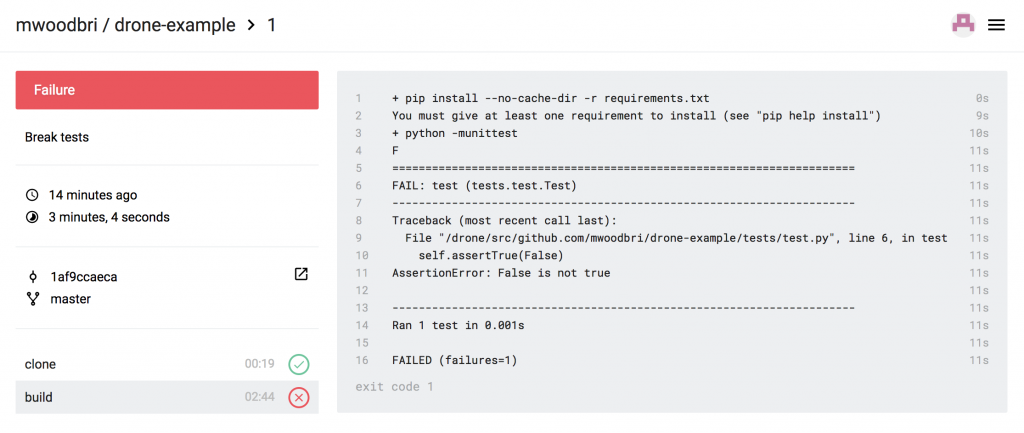This is the third and final post in a series describing activities funded by our RSE Cloud Computing Award. We are exploring the use of selected Microsoft Azure services to accelerate the delivery of RSE projects via a cloud-first approach.
In our previous two posts we described two ways of deploying web applications to Azure: firstly using a Virtual Machine in place of an on-premise server, and then using the App Service to run a Docker container. The former provides a means of provisioning an arbitrary machine much more rapidly that would traditionally be possible, and the latter gives us a seamless route from development to production – greatly reducing the burden of long-term maintenance and monitoring.
By taking these steps we’ve reduced our unit of deployment from a VM to a container and simplified the provisioning process accordingly. However, building a container, even when automated, incurs an overhead in time and space and the resultant artifact is still one-step removed from our code. Can we do any better – perhaps by simply bundling our code and submitting to a suitable capable runtime – without needing to understand a technology such as Docker?
Azure Functions provide a “serverless” compute service that can run code on-demand (i.e. in response to a trigger) without having to explicitly provision infrastructure. There are similarities with the App Service in terms of ease of management, but also some differences: principally that in return for some loss of flexibility in runtime environment you get an even simpler deployment mechanism and potentially much lower usage charges. Your code can be executed in response to a range of events, including webhooks, database triggers, spreadsheet updates or file uploads.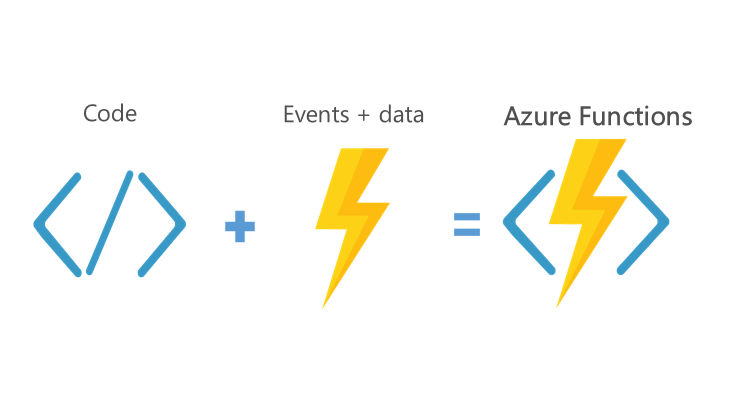 In this post we’ll demonstrate how to run deploy a simple scheduled task: a Node.js script that sends a periodic email identifying the most active repositories within a GitHub organisation. It uses the GitHub GraphQL API to get the the latest statistics (stars, forks and commits) and tracks the changes in a database. I use this script to receive weekly updates for trending repositories under ImperialCollegeLondon, but it’s easy to reconfigure for your own organisation.
In this post we’ll demonstrate how to run deploy a simple scheduled task: a Node.js script that sends a periodic email identifying the most active repositories within a GitHub organisation. It uses the GitHub GraphQL API to get the the latest statistics (stars, forks and commits) and tracks the changes in a database. I use this script to receive weekly updates for trending repositories under ImperialCollegeLondon, but it’s easy to reconfigure for your own organisation.
As previously, we’ll use the Azure Cloud Shell, and arguments that you’ll want to set yourself are highlighted in bold.
Getting started
As usual we first create a resource group, and then add a storage account for our function:
az group create --name myResourceGroup --location westeurope
az storage account create --resource-group myResourceGroup --name ictrendingstore --sku Standard_LRS
Creating our function app
Then we create our app (a container for one or more functions):
az functionapp create --resource-group myResourceGroup --name ictrending --storage-account ictrendingstore --consumption-plan-location westeurope
And upgrade Node.js so that we can use ES6 features including async functions:
az functionapp config appsettings set --resource-group myResourceGroup --name ictrending --settings FUNCTIONS_EXTENSION_VERSION=beta WEBSITE_NODE_DEFAULT_VERSION=8.9.4
Deploying our code
Before we upload our code we configure the runtime with some required configuration (repository name, GitHub token, MongoDB URL and email settings):
az functionapp config appsettings set --resource-group myResourceGroup --name ictrending --settings GITHUB_ACCESS_TOKEN=xxx ORGANISATION=ImperialCollegeLondon MONGO_URL=mongodb://username:password@example.com/db SMTP_URL=smtp://username:password@example.com EMAIL_FROM=from@example.com EMAIL_TO=to@example.com
I’m using Azure’s MongoDB-compatible service (Cosmos DB) but there are many other hosting providers, including MongoDB themselves (Atlas).
We then simply upload a zipped copy of our code, its dependencies, and a trigger configuration (a timer for 8am on Mondays):
curl -LO https://github.com/ImperialCollegeLondon/trending/releases/download/v1.0.0/trending.zip
az functionapp deployment source config-zip ---resource-group myResourceGroup --name ictrending --src trending.zip
You’ll subsequently receive your weekly email on Monday morning, assuming there has been some activity in your chosen organisation!
Inspecting the code reveals that it needs to comply with a (very lightweight) calling convention by exporting a default function and invoking a callback on the provided context, and it needs to be written in one of several supported languages. We uploaded our source as an archive but you can also deploy (and then update) code directly from source control.
Tidying up
As usual you can delete your entire resource group, including your storage account and function by running:
az group delete --name myResourceGroup
Summary
In this post we’ve shown how zipping and uploading your source code can be sufficient to get an app into production. This is all without knowledge of any particular operating system or virtualisation technology, and at very low cost thanks to consumption-based charging and on-demand activation. Whether you choose to deliver your software as a VM, container or source archive will obviously depend on the nature of the application and its usage patterns, but this flexibility provides potentially great productivity gains – not only in deployment but also long-term maintenance. In this instance it’s a great fit for short-lived scheduled tasks but there any a huge number of alternative applications.
We’d like to thank Microsoft Azure for Research and the Software Sustainability Institute for their support of this project.