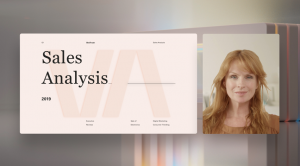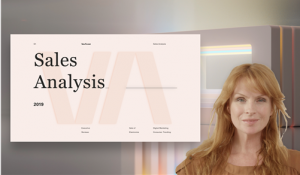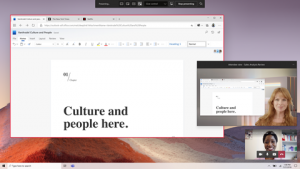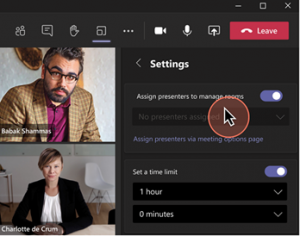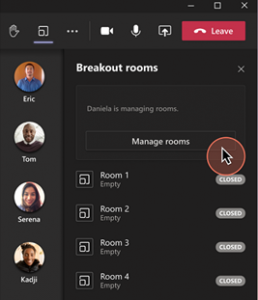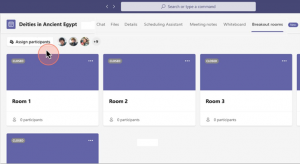Here at Imperial we have a group of Office 365 champions. We encourage all who are interested in sharing their knowledge and helping others to become a champion.
We don’t set hard and fast qualification criteria, nor do we limit the numbers – we want you to come and join, share what you do with Office 365 and how you use the tools in your area.
We have champions who are gurus in Power Apps, Forms, Power Automate, Teams, SharePoint and the common Office apps.
What’s in it for you?
A chance to join a group of likeminded staff (and students) who are happy to share what they are doing and how they use the tools to make life simpler, easier or more productive.
A pin badge – we have some specially made Office 365 Champions pin badges which we will distribute to our champions – you can add it to your work lanyard so that your colleagues know you’re one of our champions – that might mean you get asked some questions that you don’t know the answer to, but as a group we can solve most things!

Meet-ups (currently virtual, but we hope to have some “in person” sessions in the future) where you can hear about what others have been doing or even have a go at telling us what you have been doing. If nothing else it’s a great place to practise those presentation skills in a friendly environment.
What’s your commitment?
Being a champion – being the mouthpiece for collaboration tools and telling people about the new features and ways in which they can use Office 365 to collaborate.
Being a first contact – your colleagues may come and ask you first about Office 365 features – it’s OK you really don’t have to know everything. We are a growing community of interested people who help each other out. You might know about Teams or Word in huge detail, while others will know about forms or bookings. We have a team where you can find others who can help if you have questions that are outside your comfort zone.
Join Us.
Complete the form to sign up and join the other Office 365 champions around College.