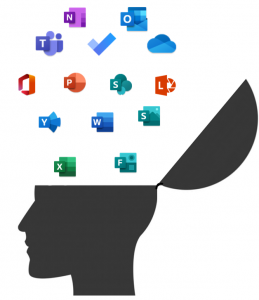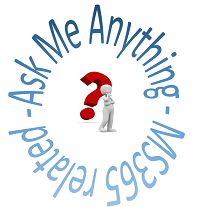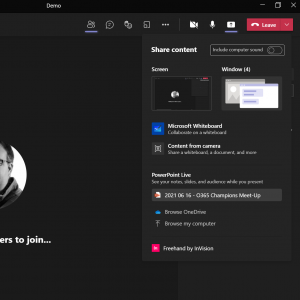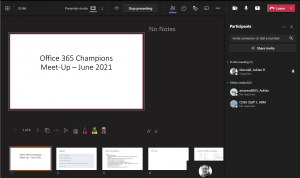Microsoft To-Do is the Personal Productivity Organiser and Planner. It integrates with Email – so when you flag an item in email for follow up or action it puts the task into “To Do”. If you also use Planner then your tasks from Planner that are allocated to you appear in the Allocated Tasks section of To-Do.
To-Do works across devices and stays “in sync”, whether you use To-Do in your web broswer, in the Windows 10 app or on a mobile device (Android, iOS and iPad options available).
So what are the golden rules? These are the rules to help you get the best out of To-Do …
- Collect everything in one place
Use a single piece of software to collect all the things that you have to do – be they ideas, tasks, shopping lists, plans, list of things to pack for holiday, etc.
- Organise your tasks
Create lists for different parts of your life. Create a list of shopping tasks, or tasks related to a specific plan or piece of work.
Group similar lists together.
Use colour to easily identify different lists.
- Prioritise your tasks
Add due dates, reminders and importance flags to tasks.
Reminders then pop up in your Outlook list of reminders.
- Plan your day
Use the “My Day” option to add an item to your list of things to do today. Anything that you don’t achieve will be flagged in the Smart Suggestions for adding to another day.
Prioritise the items in your day by moving items around in the list.
Important flagged items go to the top of the list.
- Complete your tasks
Use the check off to mark items as complete – there’s nothing more satisfying than ticking off completed items.
Complete tasks on your own or assign for others to help or take on some of the load.
- Use To-Do on multiple devices
Download To-Do onto your Windows 10 system and your mobile device and always have your list(s) to hand.
Find out more about Microsoft To-Do by clicking here.