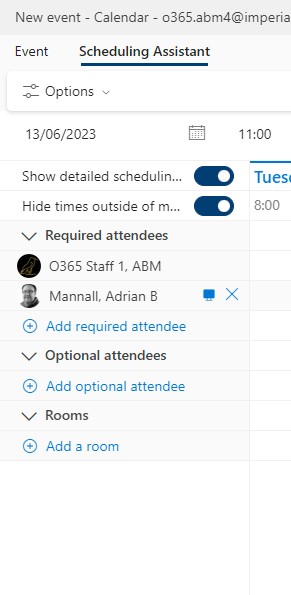Setting your Work Hours and Locations for “Hybrid Working”
Did you know that you can now set your work hours and location (Office vs Remote) in Outlook on the web?
This can be really helpful for your colleagues who when organising meetings will be able to see whether you are working remotely or in the office and plan accordingly.
To set your hours and location head to Outlook in a web browser (Google Chrome or Microsoft Edge give the best experience). Once in Outlook on the web click on the cog wheel near your profile photo or initials and choose “View all Outlook Settings”.
In the resulting settings box choose Calendar and at the bottom of the Calendar options you will find Work Hours and Locations. Click on this and then you can set your work hours and locations. You can even set up “split days” with part remote and part office based locations.
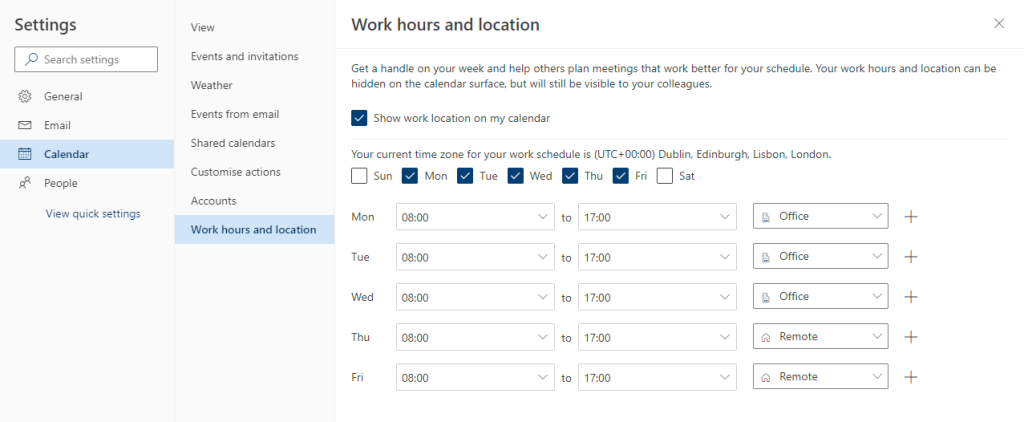
Once you have set your options and clicked Save, your location will appear beside your name in the Scheduling Assistant in Outlook on the Web. There are plans to roll this out to Outlook Desktop and Mobile clients in the future, but for now it just shows up in Outlook on the Web.