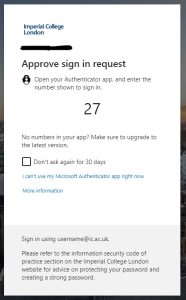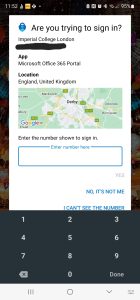This blog article rounds up a number of recently announced or released updates during the Summer of 2024.
Teams Breakout Rooms – choose your room
Planned for release by late October – Meeting Organisers using Breakout Rooms will be able to choose whether participants are assigned to specific breakout rooms in advance or whether they can choose which breakout room to join. This will prove useful for meeting participants where organisers wish to allow participants a choice.
Meeting organisers should look for the new feature in the breakout rooms panel when setting up the breakout rooms.
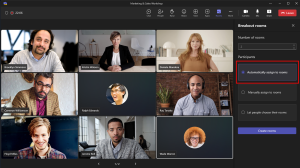
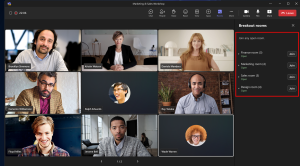
Available late October 2024
OneNote for Windows 10
As previously advised, Microsoft are ending support for the OneNote for Windows 10 application at the end of October 2025.
You are recommended to use the OneNote Windows application which is bundled with the Office 365 download.
OneNote for Windows now supports the option to move the navigation bar to the left side of the app providing a consistent navigation experience across all OneNote apps.
Support ends October 2025
Microsoft Teams – Rename the General channel
From mid-September 2024, Team owners will be able to rename the General channel to something more meaningful for their team.
If you rename the General channel you cannot rename it back to General at a later date.
When changed the channel will appear in alphabetical order amongst any other channels created.
The renamed channel cannot be archived or deleted.
Available mid September 2024
Microsoft Teams – New skin tone settings and reactions
From late October 2024, new skin tone settings will be enabled to allow users to choose a preferred skin tone for relevant emojis and reactions across chats, channels and meetings on all Teams platforms (Teams for Desktop, Teams for web, Teams for Mac and Teams Mobile).
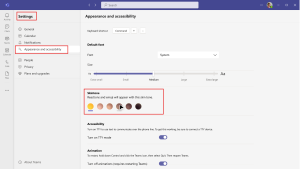
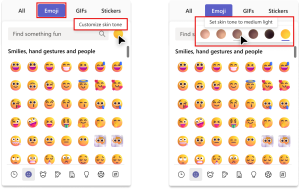
Available late October 2024
Microsoft Teams – Notify when available
You can now get notified when a colleague’s status changes to available.
You can subscribe to the notifications by doing the following
Right click (or tap on the “…”) on a person in the chat list view and choose “Notify when available”
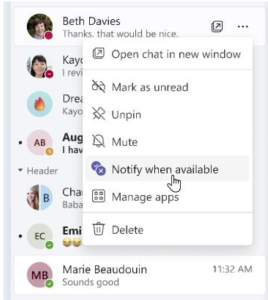
Available now
MS Teams – Calendar Notifications
You will now see calendar notifications in Teams through the Activity Feed. You will also be able to accept or reject calendar invitations through this activity feed view.
You can change this through the “Notifications and activity” section of Teams settings.
This is one by default in your activity feed.
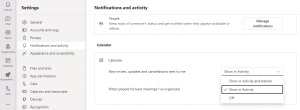
Available now
MS Teams – Emojis, GIFs and Stickers in One Picker
Microsoft have simplified the selection of emojis, gifs and stickers, bringing all elements into one unified picker in MS Teams.
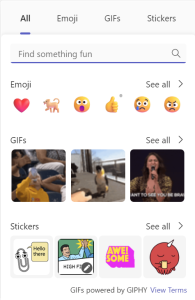
Available now