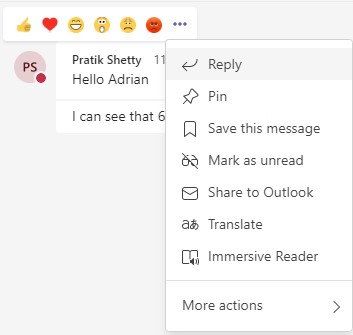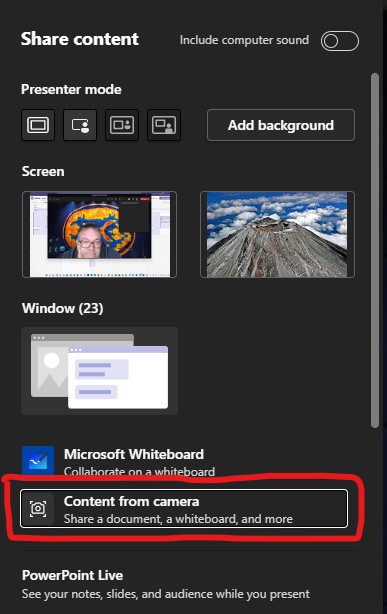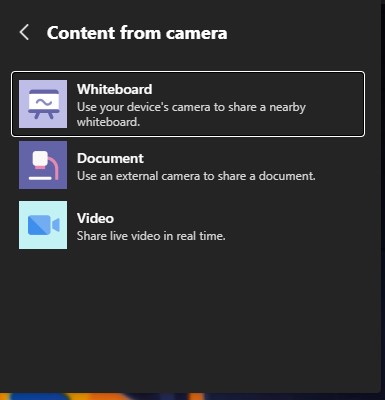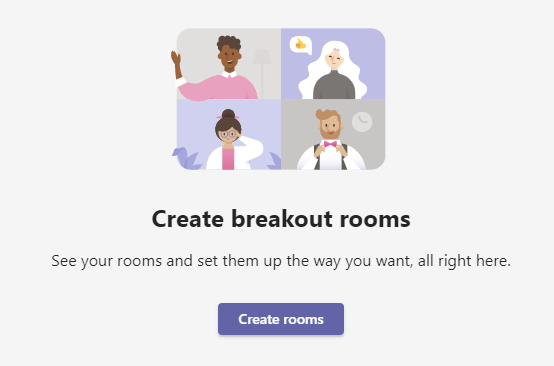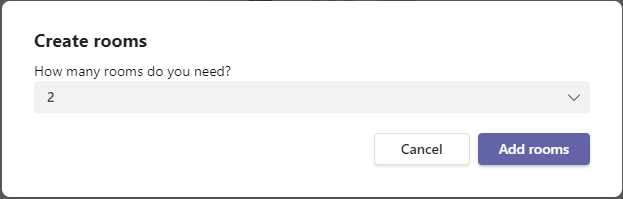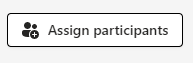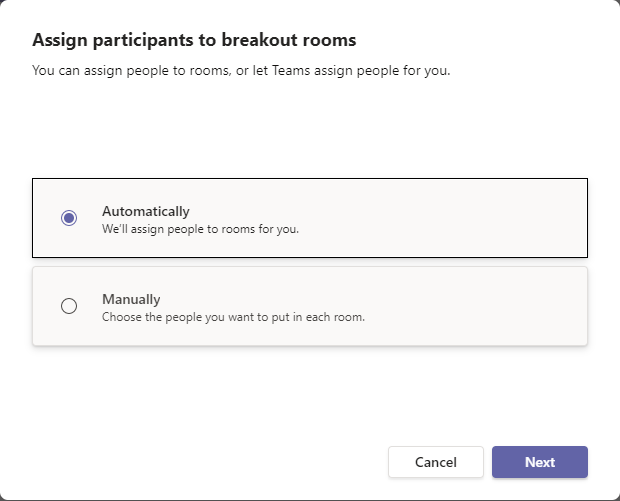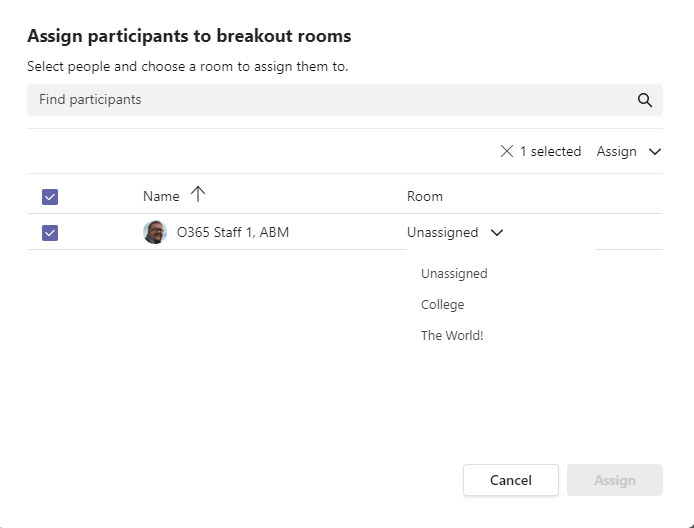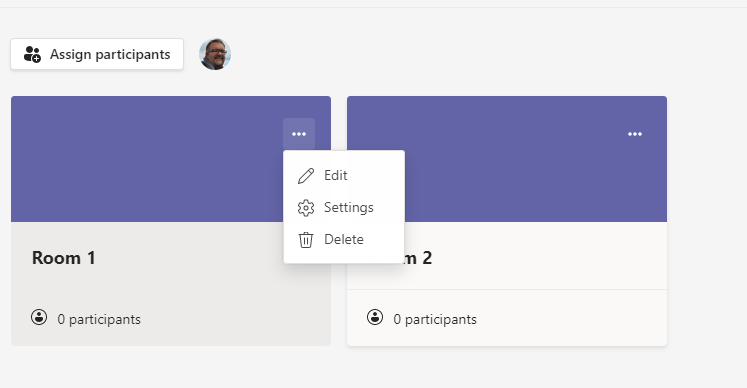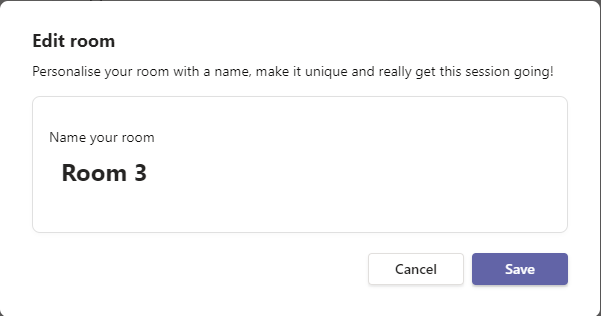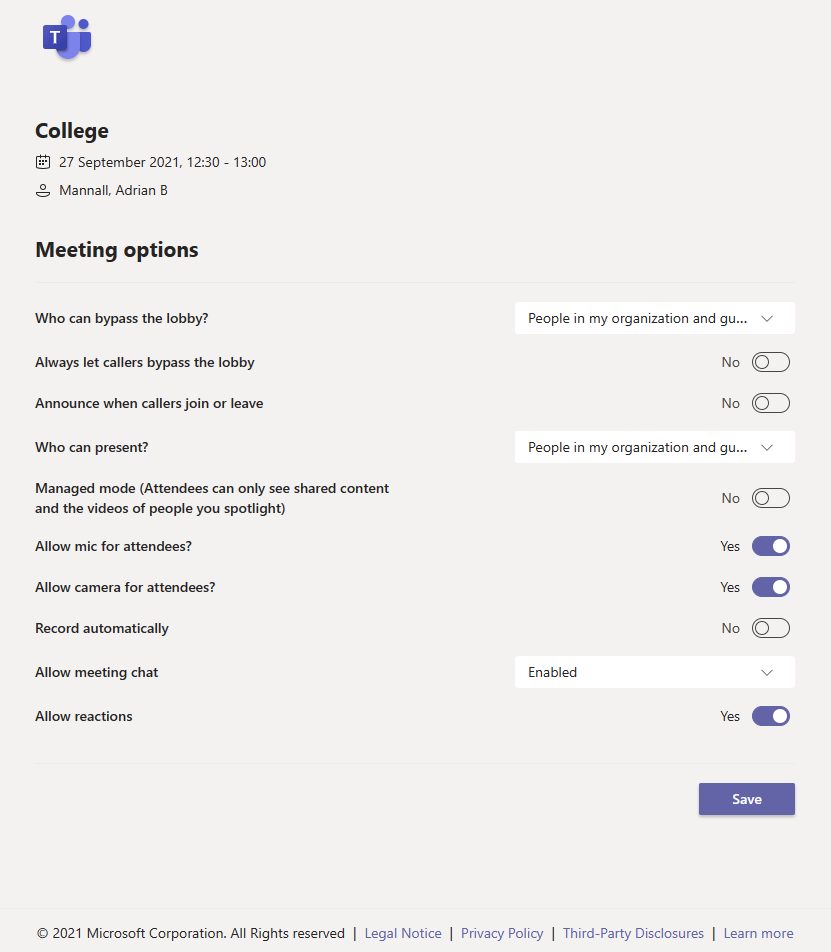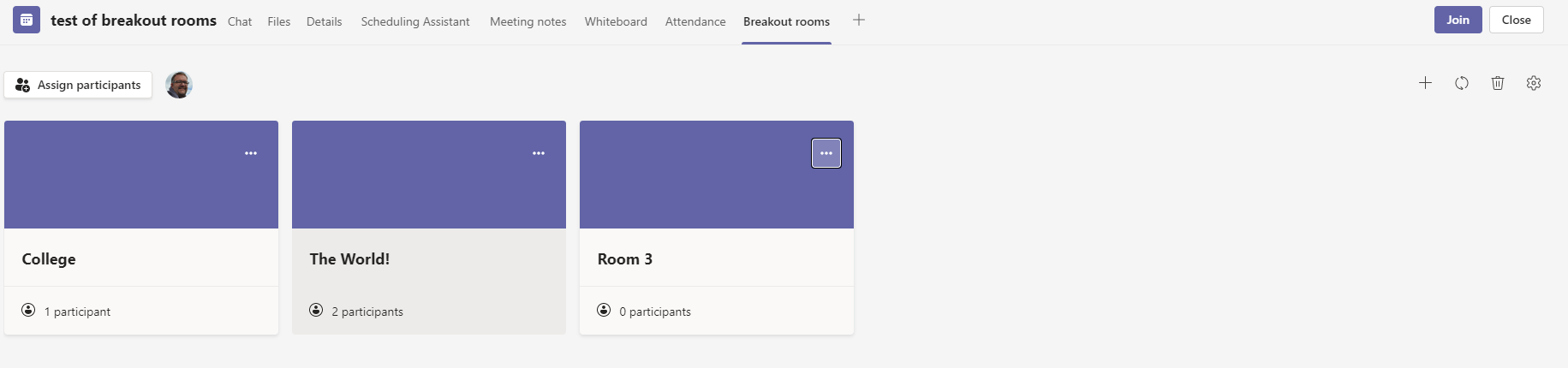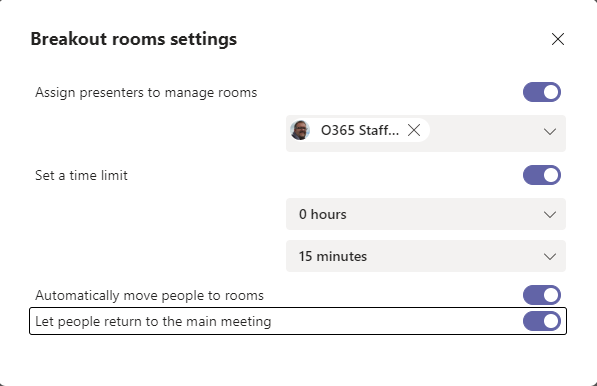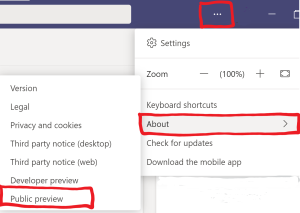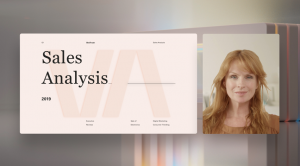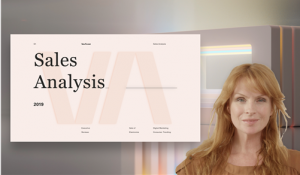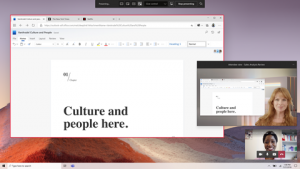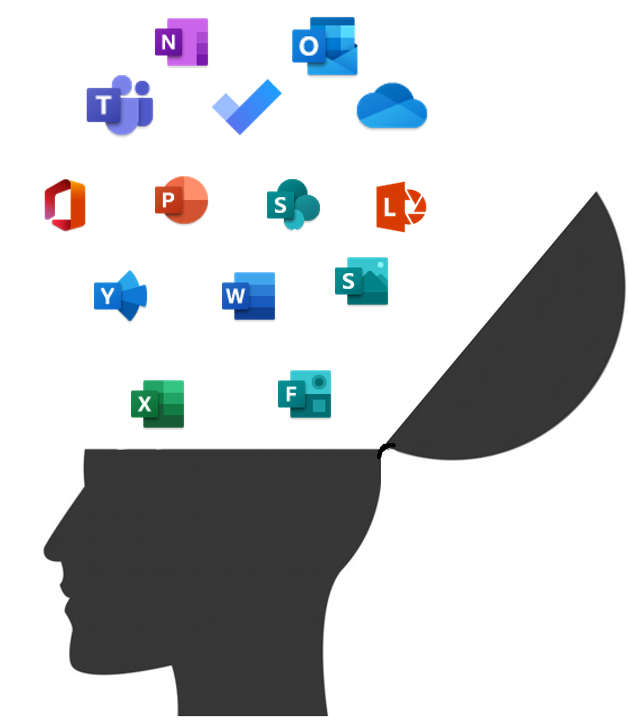
New sessions are now bookable for the following Office 365 courses.
Getting Started with Office 365
This course covers the basics of Office 365 to help you get started and be confident using One Drive for Business, Office Online and to work with colleagues on shared documents.
Running at 10am on the following dates:
6 December 2021
5 January 2022
3 February 2022
1 March 2022
7 April 2022
3 May 2022
8 June 2022
4 July 2022
Click here to book.
Collaborating with Microsoft Teams
Do you want to know how to do more with Microsoft Teams, collaborating with your colleagues, working in a single multifaceted workspace? Come and find out how to do more with Microsoft Teams.
Running on the following dates (usually at 2pm):
6 December 2021
5 January 2022
3 February 2022
3 March 2022 (10am)
7 April 2022
5 May 2022 (10am)
8 June 2022
4 July 2022
Click here to book.
OneNote
Join the OneNote training to find out how you can replace the paper notebooks, search for content and use the “swiss army knife” app that is included in your Office 365 subscription. In addition to looking at personal Notebooks, the course touches on the use of Class and Staff notebooks for teaching and management purposes.
Spaces are available on the following dates:
9 December 2021
13 January 2022
15 February 2022
Book a place here.
Power Automate
This introductory course will help you get started with Power Automate – understanding the basics and how to build automation for personal productivity. Automation can help with saving time and reducing errors by removing the human element from repetitive task processing. Build it once, reuse the process time and time again in a repeatable method.
Courses are running on the following dates:
11 January 2022
11 April 2022
14 July 2022
Book a place here.
Webinars
Available on demand most Tuesdays from 2.45pm.
Learn about the new Webinar feature in Teams and attend the training so that you can then request the Webinar feature for your account.
Book a session here.