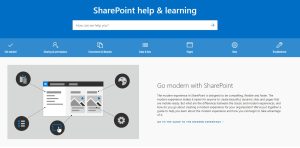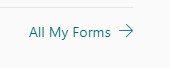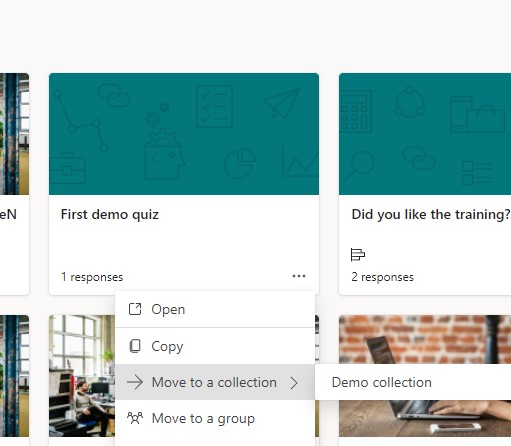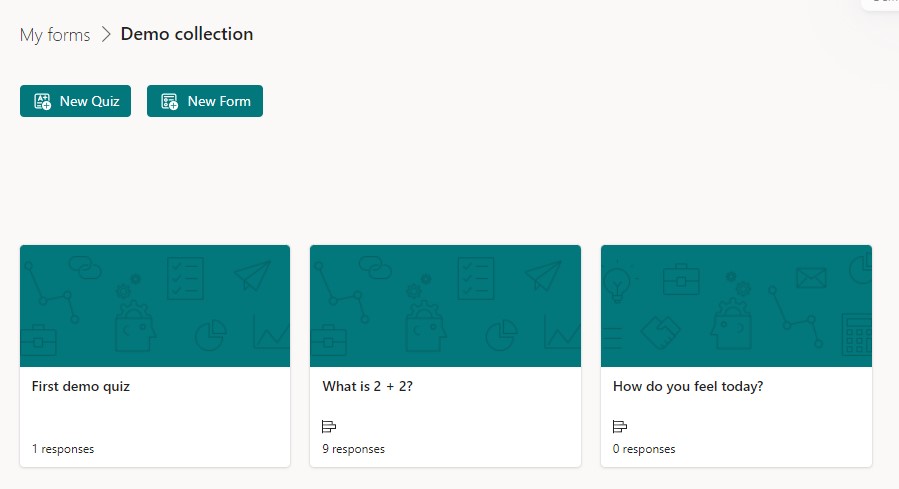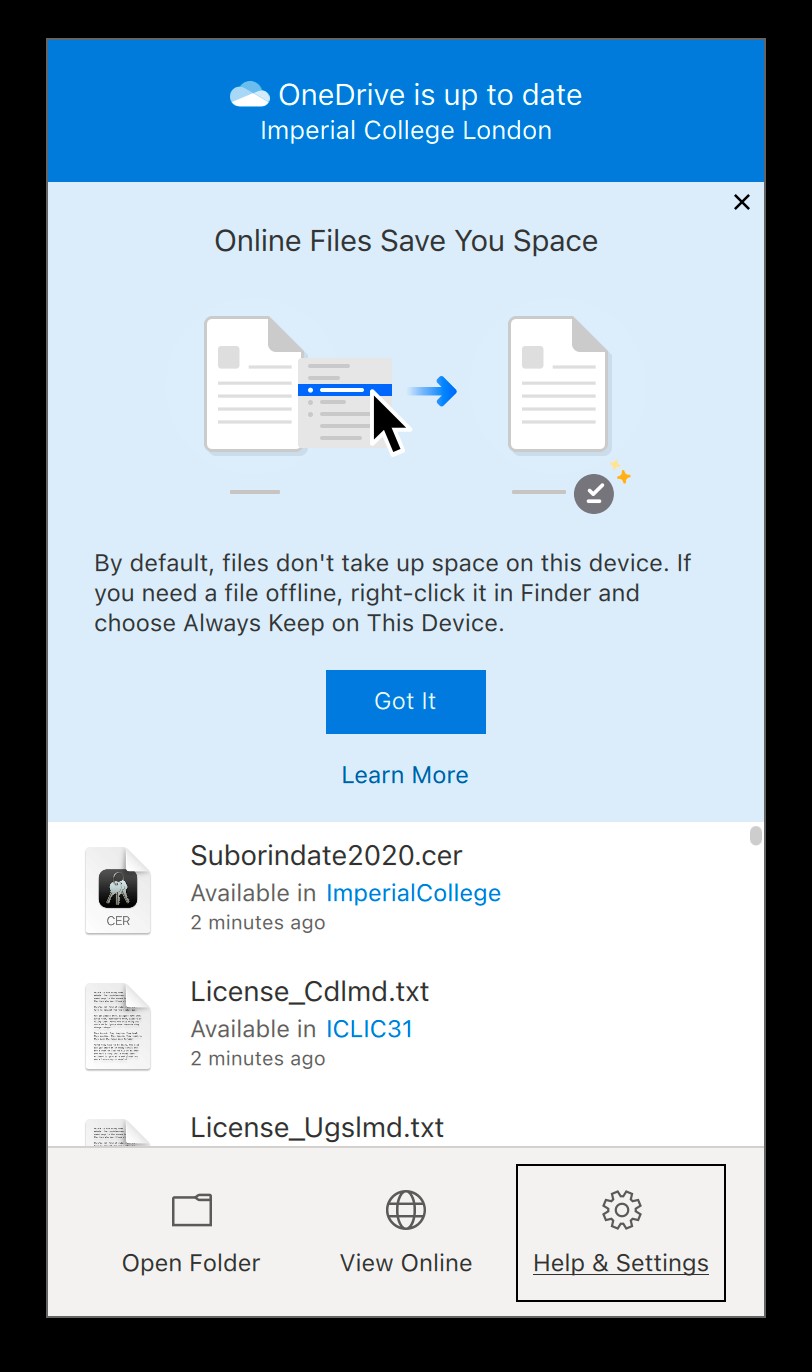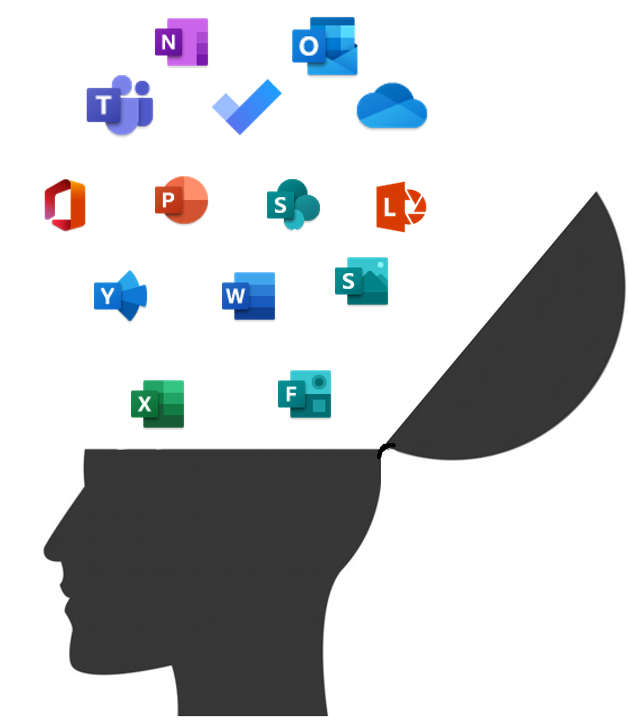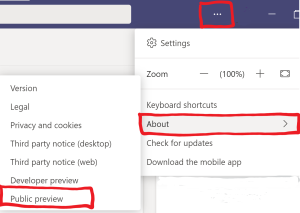What is happening and why?
Apple is changing the technology that they use within their operating systems and as such Microsoft, along with all other cloud storage providers have to update their sync clients.
This means that the OneDrive sync client is going to change for Apple users, and has already started to for some.
For a while it means that there will be multiple versions in use depending on the version of the Apple OS that you are using.
ICT encourages you to update to the latest ICT supported version for your hardware at your earliest convenience to ensure that your system remains up to date with security and functionality patches and fixes.
The main change that you will see comes to the feature known as “files on demand”.
This is NOT a new feature, but the implementation and use is changing.
Who is affected?
Initially the changes apply to those with macOS 12 (Monterey). If you use macOS 11 (Big Sur) or earlier then this doesn’t affect you.
The current version of Monterey (v12.2) is the last that will support the old technology. The new Files on Demand feature is available for all versions of Monterey from 12.1 upwards.
What happens?
When you update your macOS to v12.2 or 12.3 your OneDrive sync client will also be updated automatically.
You will no longer be able to choose whether to turn on Files on Demand – it is mandated and will be on from the point of upgrade. There is NO option to turn off Files on Demand.
How does Files on Demand work?
Instead of downloading the whole content of your OneDrive onto the local hard drive, or having to choose which folders and files you sync locally, the client creates what are called Symlinks. Essentially these are like bookmarks or empty entries for the files and folders.
When you browse your local version of OneDrive the files and folders appear to reside ont he local disk, but in fact they are just pointers to the cloud stored versions.
When you open a file the OneDrive sync client kicks in and in the background it downloads a local copy. Then it looks for changes to the file and sycns those changes as they happen.
This optimises disk space and is very useful for those with smaller storage devices – Solid State Drives (SSDs) are typically 1/4 of the size of traditional spinning disks but are used widely because they are much faster and provide much better performance and long term stability.
In Finder you will have the option to select a file or folder and then “Always Keep on this Device” or “Free up Space”.
- If you choose to “Always Keep on this Device” then a copy will be stored locally and synced between the cloud storage space and your local drive.
- If you have a local copy but need to free up space then choose the “Free up Space” option to return a file or folder to just being stored on the cloud and release back the local storage on the machine that you are using.
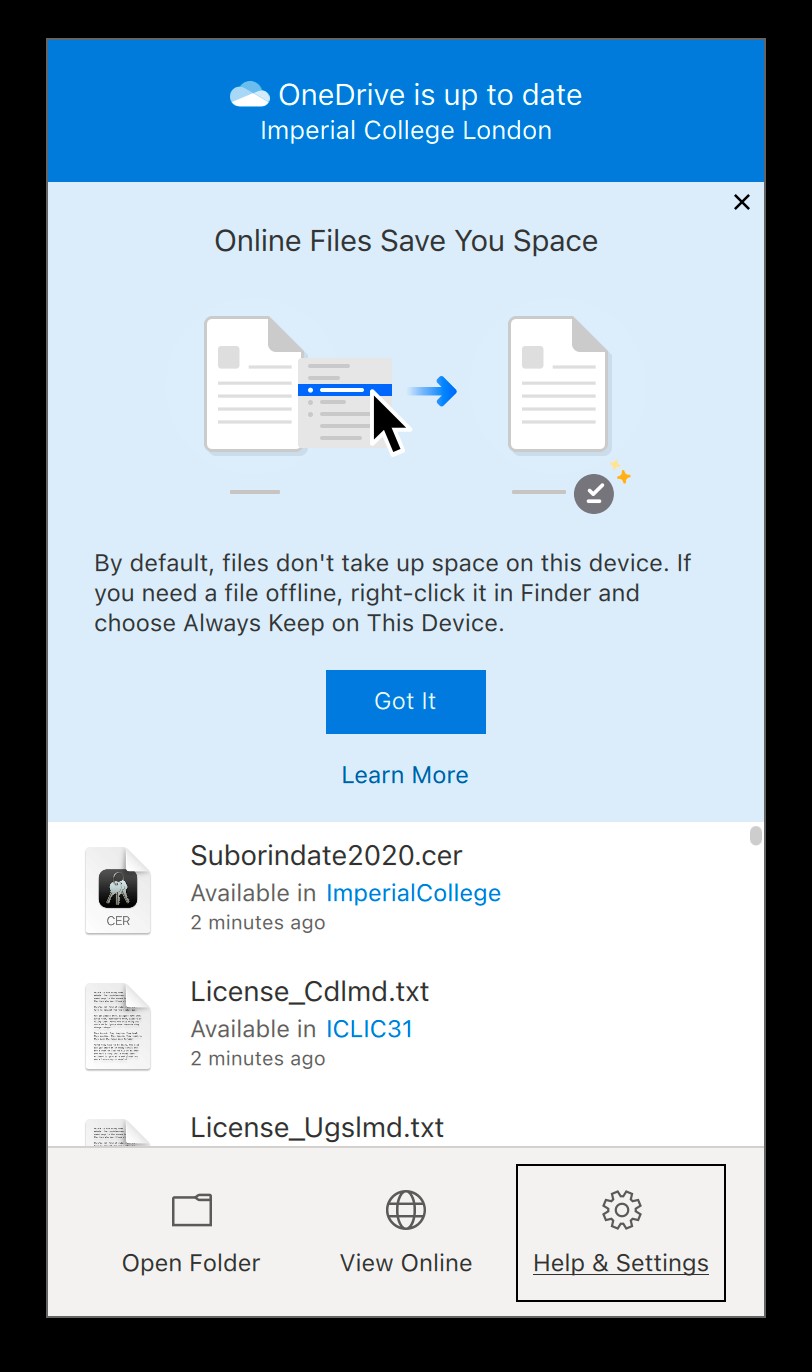
What to do next?
If you are thinking about upgrading your Mac then use the following as a set of sensible precautions.
- Update to macOS v12.3 at some idle or downtime. Don’t do it in the middle of an important job, just in case there’s a problem.
- Update with a stable Internet connection.
- Ideally do the macOS update at the end of the day and leave your Mac on overnight to give OneDrive a chance to update all the files and settings.
- Backup before switching. Happily there’s already one or two backups in place.
- OneDrive saves all deleted and changed files for 30 days.
- Apple TimeMachine, if enabled, also has a copy of current and past files.
- If you wanted to be very sure, make a separate copy of all your files, especially those in OneDrive storage.
Conclusion
Before you go complaining about Microsoft, this change is being forced on Microsoft and other cloud storage providers by Apple.
If you want more details then Microsoft have written a blog post about this and include answers to many questions. I’m not going to duplicate what they have done elsewhere!
Read OneDrive for Mac OS – Big Changes Happening NOW – February 2022 in full