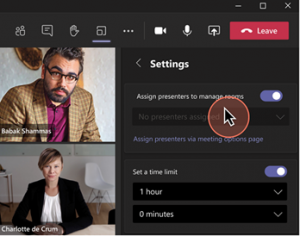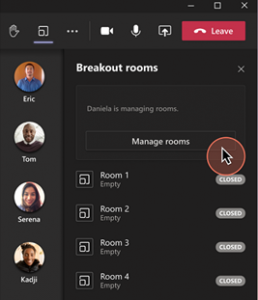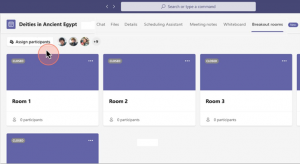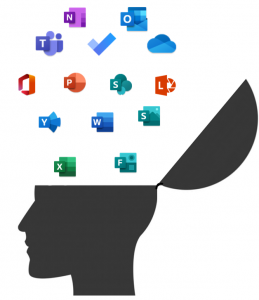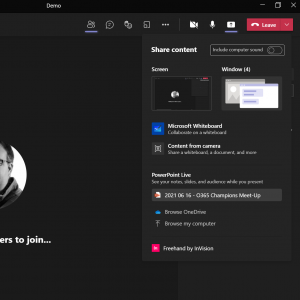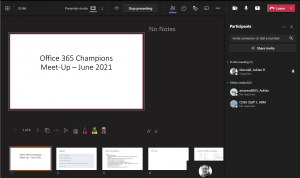During September ’21, Microsoft will be releasing a number of enhancements for the Whiteboard product. Ultimately the goal is to provide a unified experience across all versions whether on Surface Hubs, Windows 10, Android, Teams Web or iOS.
Some features have already started to roll out for the web and Teams versions of Whiteboard with more coming during September. The native clients (Windows 10, Surface Hub, Android and iOS) will roll out during late September and October ’21 and will be completed by the end of October ’21.
The following features are already available in the Web and Teams versions
- Sticky note colours: 10 colourful sticky note shades to choose from.
- Note grids – insert a grid of sticky notes in one of 12 available colours to help in workshops and ideation sessions.
- View objects created in native apps – Objects such as lists & templates inserted on native apps can be viewed on web and Teams as well.
- Ink pen colours: 15 new ink pen colour options with a range of thicknesses to help visualize your content and bring your text to life.
- Highlighter colours: – 15 new highlighter colour options enable users to emphasize content on the board.
- Ink shape recognition: – draw shapes with ink and then watch them straighten automatically.
- Improved mouse inking: – create smoother ink lines, making your strokes easier and cleaner when drawing with a mouse or trackpad.
- Read only mode for education accounts: – as a meeting facilitator or an educator, determine when and how students participate and collaborate by enabling or disabling their editing capabilities.
Further updates coming soon include
Modern look and feel:
- Streamlined user experience: an unobtrusive app UI maximizes your canvas space.
- Creation gallery: a highly discoverable, simple way of finding and using objects and features in the application.
Collaboration features:
- Collaboration roster: see who is on the board and collaborating with you.
- Collaborative cursors: see where other people are on the canvas and what they are editing.
- Laser pointer: get other people’s attention as you share your best ideas.
- Improved performance: quickly open boards, pan and zoom, create content, and collaborate in real time with numerous editors at once during large working sessions.
Interactive content features:
- More than 30 customizable templates: get started quickly and collaborate, brainstorm, and ideate with brand new templates.
- Stickers: provide lightweight, contextual feedback with a set of fun stickers.
- Images: add images from your local drive to the canvas and annotate them to build visual interest on your boards.
Facilitation features:
- Copy/paste: copy and paste content and text within the same whiteboard.
- Object alignment: use alignment lines and object snapping to precisely organize content spatially.
- Format background: personalize your whiteboard by changing the background colour and pattern .
Inking features:
- Ink arrows: smoothly draw single and double-sided arrows using ink to better facilitate diagramming.
- Ink effect pens: express yourself in a creative way using rainbow and galaxy ink.
Features coming to Native Applications
- Ruler: for straight lines, users can now insert lines from the shapes menu or hold down shift when inking.
- Erase entire ink strokes: for faster erasing, users can now erase the entire ink stroke instead of a portion of it.
- Lock image: the ability to lock images and other canvas content will be available shortly after the update.
- Insert document: the ability to insert documents from local storage along with OneDrive and SharePoint will be available shortly after update.
- Like/unlike sticky notes: users can use stickers instead as a workaround for lightweight voting and liking. We will be releasing more enhanced voting capabilities in a future update.
- Sorting: the ability to organize and sort lists and note grids are being rebuilt and will be included in a future update.
- Export template to CSV and email summary: these features are being rebuilt and will be included in a future update, including different ways to export content from the board.
- Ink grab, Ink to table and Ink to text: these features are being rebuilt and will be included in a future update.
- Accessibility checker and alt text: these features are being rebuilt and will be included in a future update.
- Bing image search: users can download and insert images onto the canvas with the insert image feature.
- Easy share on Surface Hub: this feature is being rebuilt and will be included in a future update.
You can find out more about Whiteboard and the features available by clicking here.