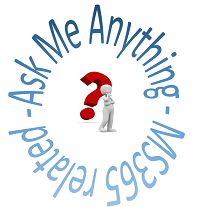Coming in September 2025 …
We are continuing to run these AMA sessions, on the second Tuesday at 10.00 and the fourth Tuesday at 09:00, each month.
How do I join the sessions?
We’ve made it simple to get signed up for these sessions / add them to your calendar this year. For those who have already become members of the site (signed up last year), please follow the instructions from point 5 onwards.
For those who haven’t signed up before, please follow all the instructions below.
- Head over to The Microsoft 365 Ask Me Anything Pages at https://imperiallondon.sharepoint.com/sites/M365AMAPages
- On the home page, scroll down until you see the “Ask Me Anything Sessions – 2025 / 26” section.
- The section will display a message about the group being deleted – it hasn’t (it’s a SharePoint quirk!). Click on the link “The Microsoft Ask Me Anything Pages” to join the membership group …
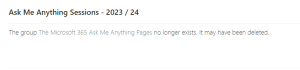
Initial “deleted group” message You will be automatically added to the group and see a page as follows …
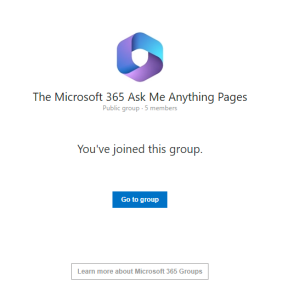
Successful joining of the group - Now close the tab with the “You’ve joined this group” message and refresh the SharePoint page. You will then see the upcoming sessions.
- Click on the title for a session and then in the window click on “Add event to your calendar” and choose whether you want to add the single occurrence or the series.
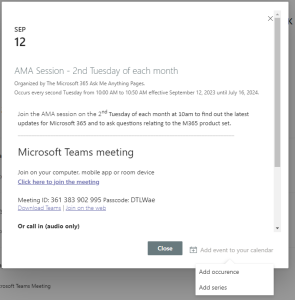
How to add the occurrence or series to your calendar - If you add the series then you need to just go to one entry for each series (2nd Tuesday vs 4th Tuesday) and add that series.
- You will get an ICS file downloaded which will either be for the single date or the session depending on your choice in step 5.
- Open the ICS file that has downloaded and accept the invitation to add the event or series into your calendar. Repeat for the second series or for as many sessions as you wish to join individually!
Once you’ve done that check your calendar for the entries to the meeting including the join link for Teams.
We look forward to welcoming you in September 2025.